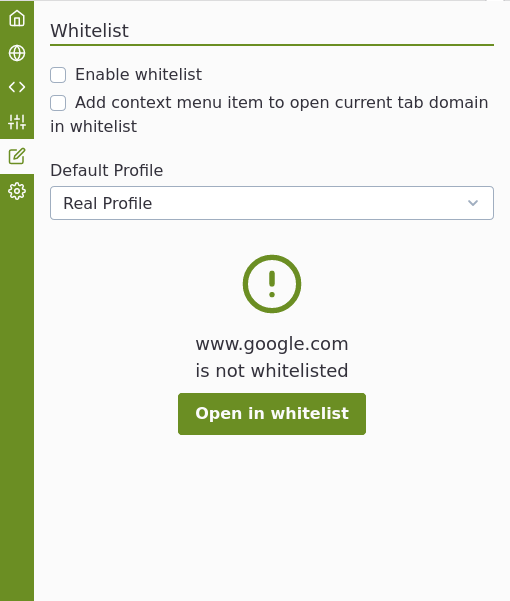
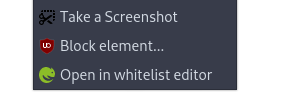
Context Menu
Enabling the context menu option allows you to quickly add/edit a whitelist rule for a specific domain.
Default Whitelist Profile
You can select a default whitelist profile for all whitelist rules that use "Default Whitelist Profile". This provides some convenience for you to quickly change multiple whitelist rule profiles at once. You also have the flexibility to specify a profile for each whitelist rule.
Whitelist Rule Editor
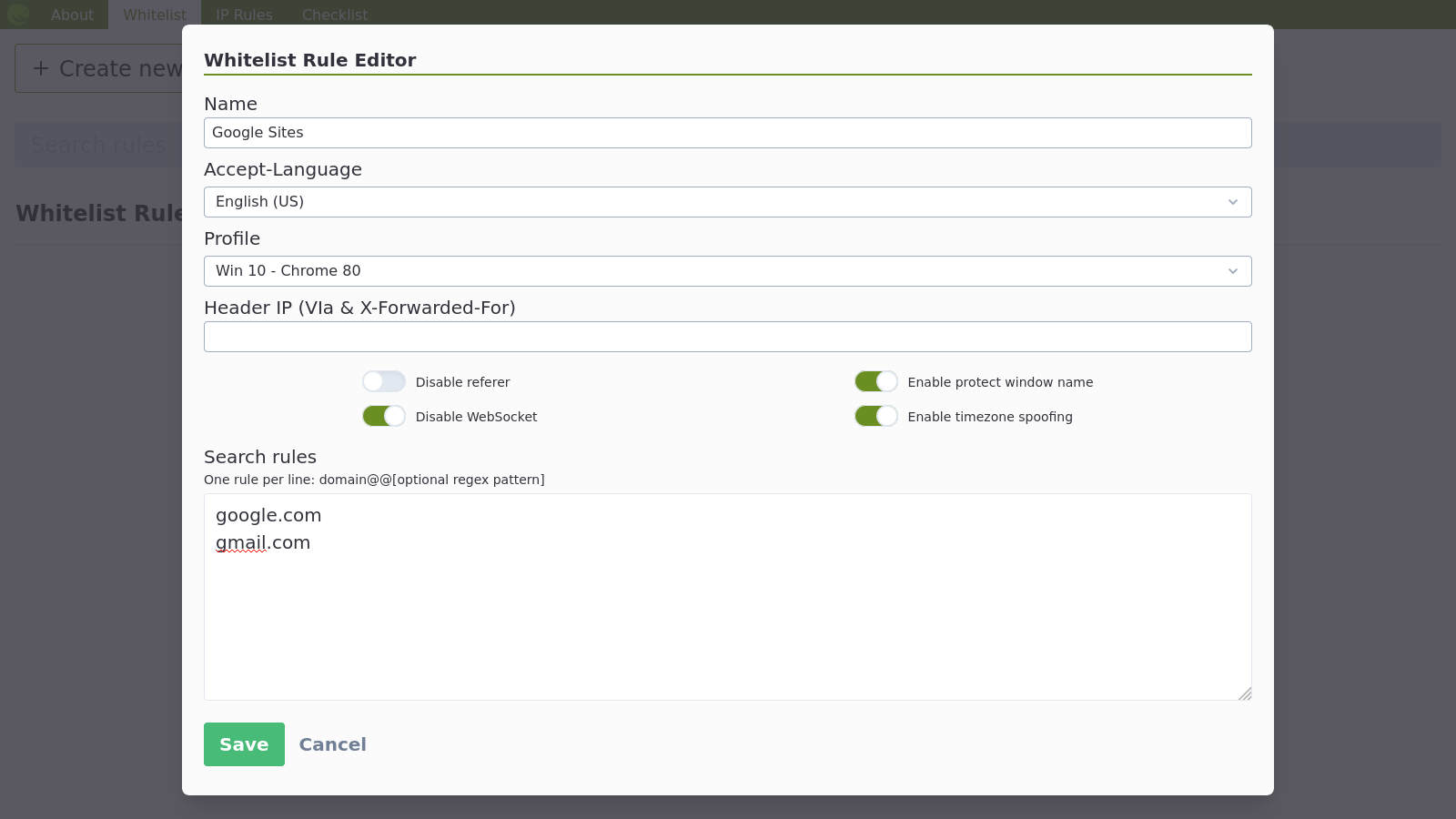
To add a new rule to the whitelist, you can use the context menu item, use the button on the whitelist tab, or navigate directly to the whitelist tab on the options page (the gear icon on the popup page).
Using a specific browser profile will spoof the user agent and related browser properties (screen resolution, headers, navigator properties) for that profile.
Enter the domain that you would like to whitelist, for example, docs.google.com. Any requests made from a tab with the domain docs.google.com will use the specified whitelist profile.
Whitelist Rule Options
Each whitelist profile requires a name, language, and profile and a few additional options:
- Disable referer
- Disable WebSocket
- Enable protect window name
- Enable timezone spoofing
Regular Expressions
Although it is possible to use regular expressions, it's not recommended if you have a lot of rules. To improve performance, a domain pattern is required. The regular expression will only be evaluated if the tab url matches the domain you specified for that rule.
For example, if your rule is "reddit.com@@(r/webdev|popular)", your whitelist profile will only be used for those subreddits.
You should try to be as specific as you can with the domain pattern. For example, instead of using "google.com", you may only want to use a specific profile for Google Docs (docs.google.com).